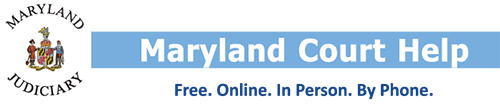What Are Remote Hearings? | How Do I Request a Remote Hearing?
How Do I use Zoom? | What Happens at a Zoom Hearing?
What is a remote hearing?
In some instances, the court may hold hearings over a video conference or phone conference. As much as is possible, a remote hearing will be conducted in the same way as a hearing in the courtroom. A judge or other judicial officer will preside.
How do I know if I have a remote hearing?
The court will notify you by mail or phone if your hearing will be remote. The notice will contain information you need to join by phone or video conference. When possible, the notice will be sent at least 7 days prior to your hearing. A court may request that you provide your contact information (phone number, email, etc.). This is to ensure that you get full details and instructions about your remote hearing.
What if I don’t have access to the internet or a phone?
If you cannot participate by remote means, contact the court right away. The phone number for the court will be on your hearing notice. You may also refer to the directory of courts.
Depending on the situation, you may be allowed to participate by phone without video.
Free Computer Loans and Internet Access
You may be able to borrow what you need to participate in your remote hearing from a public library. Most Maryland Public Libraries have free laptop and WIFI hotspot rentals. Click here to view a list of what libraries can provide. Use this directory to find a library near you.
What if I have trouble joining the hearing?
If you are unable to join the remote hearing, contact the court right away. The phone number for the court will be on your hearing notice. You may also refer to the directory of courts.
What platform does the court use for remote hearings?
Most remote hearings will take place on Zoom. Other platforms may be used by the courts.
How do I Request a Remote Hearing?
You may ask for the court to change your in person hearing to a remote hearing. Request a remote hearing by completing and submitting a Motion for Remote Participation (form CC-DC-110). You may download the form from this page.
The form can also be completed using a Guide and File Interview. The program takes your answers from the interview questions to fill the form. You can then print the form and file with the court in person or by mail.
Turn in a copy of the form at the Courthouse where your hearing is scheduled. Try to submit the form as far in advance of your hearing as is possible. This will help the court make appropriate arrangements should your request be granted.
When you file the motion, you must serve one copy on each other party involved in your case. If a party is represented by a lawyer, serve the motion on their lawyer. Indicate how and when service was made on the 3rd page of the motion form under “Certificate of Service.”
A judge will review your motion. They will decide if your hearing should instead be held remotely. If your request is granted, contact the court to see when the remote hearing will take place.
How do I use Zoom?
Take some time to familiarize yourself with Zoom before the hearing date. If you plan to participate by video, test Zoom before your scheduled hearing. If your court uses a different videoconference platform, test that one instead. You are not required to download the software but may do so if you wish.
Zoom may ask you to make an account. You do not have to create a Zoom account to join a remote hearing. Signing up for an account is free, but you do need an e-mail address. To sign up, visit the Zoom website. Be sure to use an e-mail address that you have access to, and you check regularly.
When it’s time to join your hearing, you will need a meeting ID and a passcode. This information will be on the Notice of Remote Hearing sent to you by the court. The Court may include the Zoom information on a label or other sheet with your notice. When you join the meeting, you must enter your full name. Do not use a nickname or other alias.
Learn how to use Zoom with these video guides and instructions:
Join a Zoom Meeting
Zoom on iOs and Android
Zoom Breakout Rooms
Zoom Screen Sharing Options, Features and Troubleshooting Tips
Zoom Audio and Video Options, Features and Troubleshooting Tips
- Zoom Audio Options, Features, and Troubleshooting Tips
- Zoom Video Options, Features, and Troubleshooting Tips
How do I join a hearing on Zoom?
There are four ways to join a Zoom hearing:
- Through your web browser: Go to join.zoom.us. Enter the meeting ID provided by the host/organizer and click "Join".
- Through the Zoom App: Open the App. Click “Join,” then enter the meeting ID, passcode, and your full name.
- By email invitation: In some situations, the court may send you an email with an invitation to participate by Zoom. When this happens, there will be a hyperlink in the email. Click the link and Zoom will open in a new window. You will then be prompted to enter a meeting ID, passcode, and full name.
- By landline or cellphone: You can also join a Zoom meeting by landline or cell phone, using only audio. Use the phone number in the instructions the court sent you. Once you dial the number, you will be asked for the Meeting ID. Enter the Meeting ID followed by the “#” key.
What happens at a remote hearing?
As much as is possible, a remote hearing will be conducted in the same way as a hearing in the courtroom. A judge or other judicial officer will preside. The judge may make some changes in hearing procedure. The Maryland Rules and other applicable laws apply to remote hearings. Remote hearings are recorded so that there is an official court recording.
Here are some important rules for remote hearings:
- All persons must use the name provided to the court
- Mute yourself when not talking. Familiarize yourself with the mute and unmute buttons.
- Say your name when you take yourself off mute and start speaking.
- If participating by phone, do not use speakerphone.
- Speak slowly and clearly. Do not speak over or interrupt others.
- You must make verbal responses. Do not nod or shake your head to answer questions.
- Do not make video or audio recordings.
- Wear appropriate attire.
- Be careful what you say. Unless in a breakout room, assume everyone can hear you.
Tips for Effective Hearings
Use this remote hearing check list to help prepare.
Plan to call in or log in early. Remember that turning on your computer, navigating to a web page, and starting a video conference may take longer than you expect. Make a list of what you want to tell or ask the judge, and keep your paperwork organized. Dress nicely and find a quiet place where no one will interrupt you so you can participate in the hearing alone.
If you have a headset or headphones with a built-in microphone that works with your phone or computer, use it for your hearing. Using a headset or headphones keeps your hands free to hold your notes, makes your hearing more private, and cuts down on background noise.
How do I submit evidence?
You should send your evidence to the court and any opposing parties at least two days before the hearing. For registered MDEC users, the evidence may be submitted through MDEC. In all other cases, you may be directed to email your evidence to the clerk. Check with the court for specific instructions about submitting your evidence by email. The court may require parties to the case to hold a conference prior to a hearing to exchange evidence.
When evidence is sent by email, it must be in PDF format and each exhibit in a separate file. Each file name must reflect the party offering it and the exhibit number. For instance, if you are the plaintiff, title the file of your first exhibit as “Plaintiff’s Exhibit 1.” Include an index of exhibits. Exhibits longer than 4 pages must be numbered.
It is up to the judge whether to allow any evidence not submitted in advance. Exhibits can be shown to witnesses with the share screen feature and the judge’s permission.
Just because evidence was submitted in advance does not mean that it will be considered as part of the case. At the hearing, you must identify each piece of evidence by its exhibit number. You must lay a foundation for each piece of evidence that you want the court to consider and then ask that it be moved into evidence.
How do I draw attention to a specific part of an exhibit?
You may need to direct the court or a witness’s attention to a specific part of your exhibit. For instance, the Judge may ask you to circle or underline parts of a document on a shared screen. You may also ask the judge’s permission to circle or under line parts of a document you are presenting. This can be done through Zoom’s annotation feature.
If you have a Zoom account, make sure that annotation is enabled in your account settings. Information about enabling annotation is here.
At a hearing, the meeting host, usually the judge, may share their screen. This will allow all participants to see a document. The judge may then enable annotation in Zoom’s settings. Once this is done, you may annotate the shared screen.
- On a mobile device, a pencil icon will appear in the bottom left corner of your screen. Click the icon to begin annotating the shared screen.
- On a computer, there will be text at the top of the screen that says, “view options.” When you click the text, a drop-down menu will appear. Then click “annotate”.
An annotation menu will remain on your screen with some options. Indicate what parts of the exhibit you are referring to by selecting the “draw” option. You may then use your cursor on computer or finger on mobile device to draw lines on the exhibit. Read more about the annotation features on Zoom’s website.
Finally, consider testing the annotation feature before your hearing. You may run a test meeting through Zoom here.
How do I call witnesses?
Before your hearing:
Give your witness this checklist to help them prepare.
Take any steps normally associated with calling a witness at an in-person hearing. This may involve requesting a subpoena from the clerk’s office before the hearing. Let your witness know the hearing will be remote and give them instructions on how to join the hearing.
The court may ask for a list containing the names and email addresses of the attorneys, parties and witnesses who will attend the hearing at least three business days prior to a hearing. Read notices from the court closely and call the courthouse if you have a question.
At the hearing:
Witnesses should use their names as provided to the court (not nicknames). Otherwise, they may be prevented from entering the hearing. In Zoom, the witness may first be placed into a digital waiting room while they wait for their turn to testify.
Witnesses must be in a room alone with the doors closed. They must wear appropriate attire and make sure there are no interruptions or distractions.
When it’s your turn to call a witness, let the Judge know the name of the witness. The judge will allow the witness to join the video call. This may mean bringing the witness in from the Zoom waiting room. This may also mean letting the witness call into the hearing.
The witness will be sworn in by the judge or clerk. Witnesses may not hold or consult with any notes or paperwork in their hands or otherwise while they are testifying, unless permission is granted by the court. Once the witness is testifying, you may speak with them only on the record before the judge. Do not send the witness messages through Zoom or other text format.
What is a breakout room?
Zoom has a breakout room feature where participants can have private conversations in a virtual room separate from the main meeting room. What is said in the breakout room is not recorded. It will often be used so that people may speak with their lawyer in private.
What is a waiting room?
A waiting room is a Zoom feature that allows users to connect to the hearing while waiting for their turn to participate. While in the waiting room, the user will not be able to see or hear what is happening. When it is their turn to participate the judge will move them from the waiting room into the hearing.
Can I request an interpreter?
Yes. You may request an interpreter for a remote hearing. Complete and submit a Request for Spoken Language Interpreter (CC-DC-041). File your request with the court in which the case will be heard at least 30 days before your hearing or as soon as possible. More information about requesting interpreters is available in our Language Portals.
Interpreters can participate in the hearing using Zoom. Read this tip sheet and watch the Introduction to the Interpretation Feature in Zoom video for more information about working with an interpreter through Zoom.
I have a remote proceeding scheduled. Can I request an accommodation?
Yes, you may request an accommodation for any scheduled court hearing. Complete and submit a Request for Accommodation for Person with Disability (CC-DC-049). File your request with the court in which the case will be heard at least 30 days before your hearing. If you cannot make a written request, notify the local court to make a request verbally to the ADA Coordinator. For more information, visit the Accommodations page.
Zoom has accessibility features you can use without a requesting an accommodation. Click the links to read more:
If you want to request a remote proceeding or to appear remotely as an accommodation, use two forms: Motion for Remote Proceeding or to Appear Remotely CC-DC-110 and Request for Accommodation for Person with Disability CC-DC-049. For more information on the process to request an accommodation, visit the Accommodations page.
Are hearings recorded?
Yes. Like in person hearings, remote hearings are on the record. This means the court will make a recording of the hearing. Only the court is allowed to record the hearing. Do not make your own audio or video recording of the hearing.
Can the public watch remote hearings?
All courts provide access to remote hearings by allowing the press and public to listen to the hearing.
- Members of the press who wish to listen to remote proceedings should contact the court. Credentialed members of the press will be provided Zoom for Government meeting information.
- Victims who wish to be present during a virtual proceeding should contact the State’s Attorney’s Office.
- Other members of the public who wish to be present should contact the court clerk in writing within forty-eight hours before the scheduled hearing. The assigned judge has discretion to permit or prohibit remote access.
In many instances the remote hearing audio information is provided on the court’s docket posted online. District Court dockets can be viewed by courthouse. Some circuit court dockets can be viewed by courthouse.
I still have questions; are there additional places I can go to get answers?
The courts have a webpage with additional information about remote hearings which can be found at: mdcourts.gov/virtualcourtrooms.
Additional questions can be directed to the individual court.